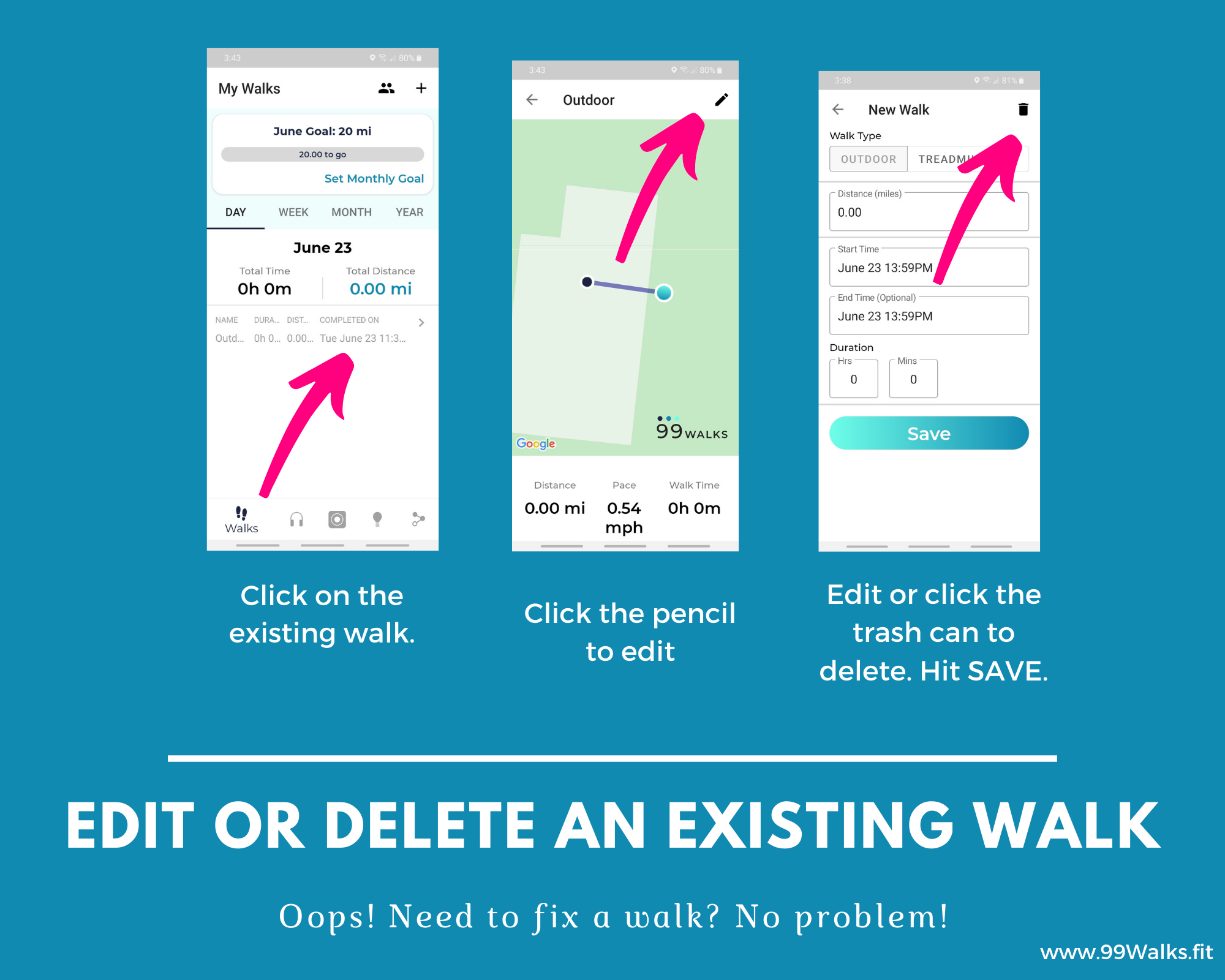Technical questions you might find helpful
Is your app up-to-date?
A good place to start if you are having any technical issues is to make sure you have the most recent version of the app installed on your phone.
To do this, check your phone's app store and search 99 Walks to see if an update is available. If it is, click the update option.
You can also delete and reinstall the app, and don't worry, everything is linked to your email, so you won't lose any of your walk history by doing this.
How to track an indoor or treadmill walk.
Because the app uses the phone’s GPS, it will not track an indoor or treadmill walk accurately. The GPS can only pick up your location when walking out and about in the world, not while walking in one place.
For both indoor and treadmill walks, you will want to manually add in the miles and info when you are done. You will click “Add Walk,” or the + symbol for Android devices, at the top right of the app’s main screen. There you can choose “Treadmill” or “Other” and then add in the distance. The end time and duration are optional. Click “Save” and your walk is now counted toward your monthly goal!
If you’re taking a house walking class, you can enter in 1 mile per class.
My app didn’t track my walk properly.
A couple of things to check!
Make sure you have your location permissions enabled for 99 Walks. We recommend the setting “while using the app.” (If you leave it on all the time it will drain the phone’s battery)
Make sure you have cellular data enabled so when you are walking somewhere without wifi, your app can use cell data and continue to work properly.
You may also want to turn off your wifi prior to starting the walk tracker. Sometimes when you are walking out of range your phone can lose a connection as it searches for a new signal.
For Android devices, make sure battery saver or low battery mode is OFF.
Email team@99walks.fit and please tell us the type of phone you are using — iPhone or Android — and a bit about your walking routine, for example, if you are indoors or outdoors.
How do I edit or delete a walk?
It happens to all of us! We forget to turn the walk tracker off and the next thing we know we've walked 24 miles in a day! Oops! But the good news is that it's easy to fix.
Android Devices
iphone devices
I can’t sign in.
In most cases, you need to update your app and/or reset your password. Check the app store on your phone for 99 Walks to see if an update is available. To reset your password you can click “forgot password” on the app sign in screen. You’ll be sent an email to reset your password. Make sure to check your spam folder. And if you don’t receive the email, reach out to team@99walks.fit and we can further assist in resetting your password.
Do I have to walk with my phone? Can I put it in my pocket?
Nope, you don’t need to walk with your phone. Of course, without your phone you won’t be able to use the app tracker, but you can always manually enter your walk into the app later. And if you do have your phone with you, you can carry it in a pocket, bag or wherever is comfortable and convenient for you while walking — we’re big fans of hip packs around here!
Does the 99 Walks app sync with Fitbit?
Yes! You can sync your Fitbit account with your 99 Walks app. When you track your walks on your Fitbit, you'll be able to automatically import them to the 99 Walks app and you'll be crushing your monthly goal in no time!
On the Walks tab, click Add Walk or the + symbol, then Import and follow the prompts to connect your device.
Does the 99 Walks app sync with Apple Watch?
Yes! You can connect Apple Health to the 99 Walks app so walks you track with your Apple Watch can be imported into the app.
On the Walks tab, click Add Walk and the Import and Import from Apple Health and follow the prompts.
For answers to 9 commonly asked questions by new Pack Members, click here.